How to join the two tables of data into one table using the saved searches in NetSuite? In this post we will be giving steps for adding the Invoice record details and Purchase Bill record details into one report using saved searches in NetSuite.
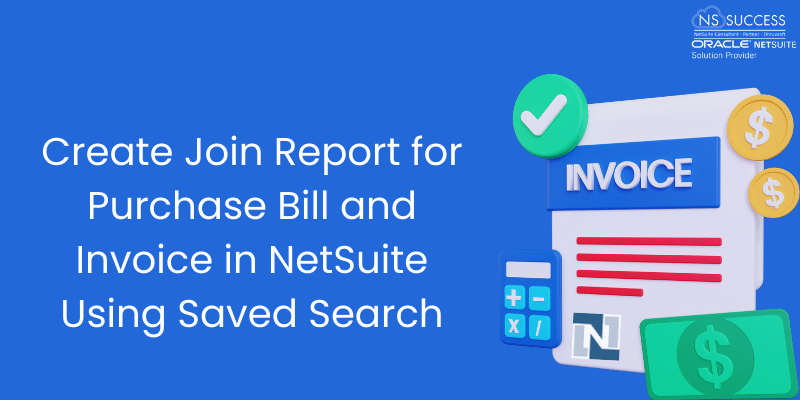
Navigating to saved search
- From the home page, go to Reports.
- Select Saved Searches >All Saved Searches and then you’ll see a list of the saved searches.
- Now go to Saved Searches>All Saved Searches>New
This is how it looks like
4. Now on this page select search type as Transaction.
I. Type : I have defined type as ‘Bill’ (as per my requirement)
The Type Section lists available records to create your search around. In each search record type, NetSuite provides the ability to pull data from associated records, one level down. This means if you are creating a customer record type search, you can pull from the transaction record types associated to that customer. These associated records are made available at the bottom of the field selection and are shown by three periods (i.e. Transactions…).
II. Criteria: I have defined like that below given picture
The Criteria section, provide details that will narrow the search by:
a. Select the record type or subtype (If you are creating a customer search, select from three subtypes: Lead, Prospect, Customer)
b. Date Ranges (If you only want to see customers created within a certain date, select Date Created field and provide a date range you want the search to look within.)
c. Inactive or Active (Some records have an inactive box that will flag the record as active or inactive. (i.e. items, customers)
d. If there are specific fields in question, this is where to specify what field and field values should be considered in your results.
e.SQL formulas can be used to manipulate and/ or combine criteria data.
III. Results: I have defined like that below given picture and some data not shown for privacy (as per my requirement)
The Results Section specifies what column headers and row data should be displayed in the search
a. Fields selected here will list as column headers in your search results
b. Field information displayed here will be limited to the criteria selections (If a specific date range was specified in the criteria section, the results section will display data found within that date window.)
c. SQL formulas can be used to manipulate and/or combine field data.
IV. Audience: I have given below picture for the audience
The Audience section specifies who in the NetSuite organization should be able to view the search. You can provide or deny access by employee name, by role, by group, by the department, and by the audience.
a. Roles section checkbox = Checked
5. Save and Run your search !!!!! (below I have given saved search results page picture)
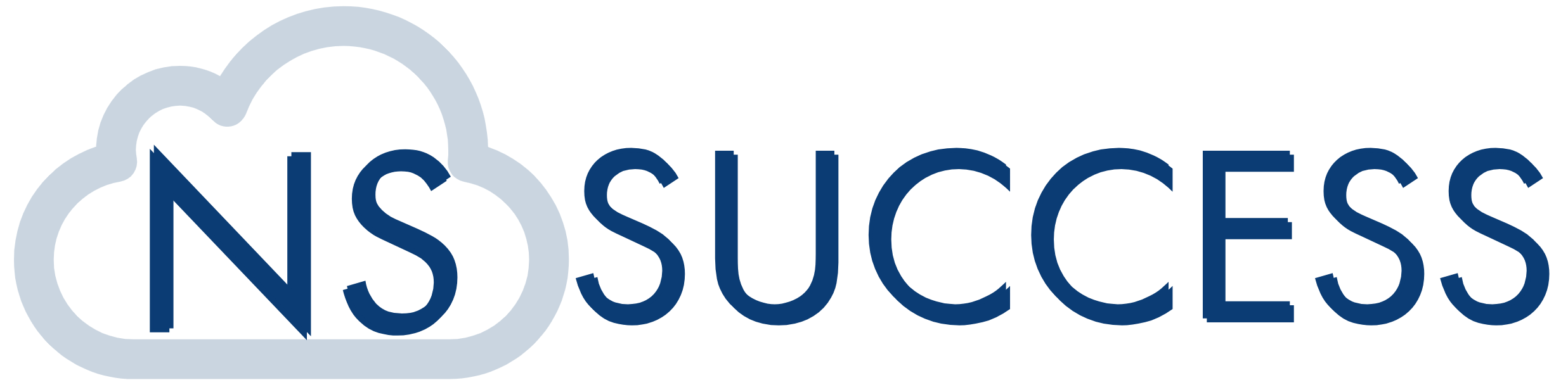
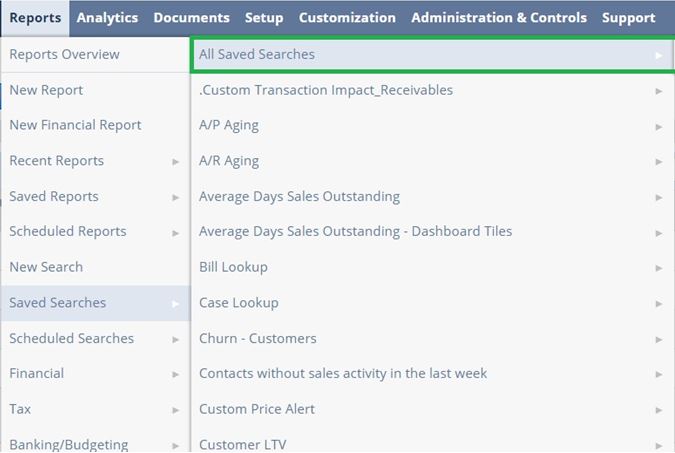
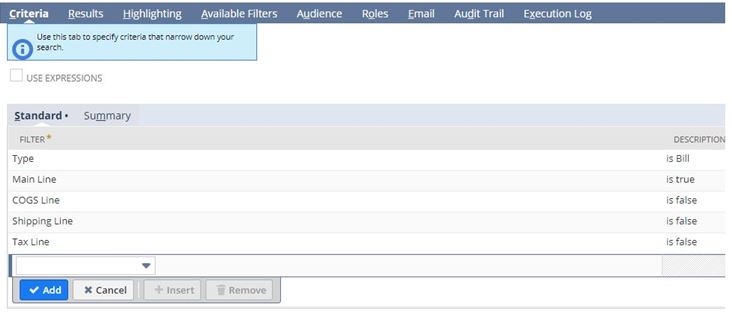
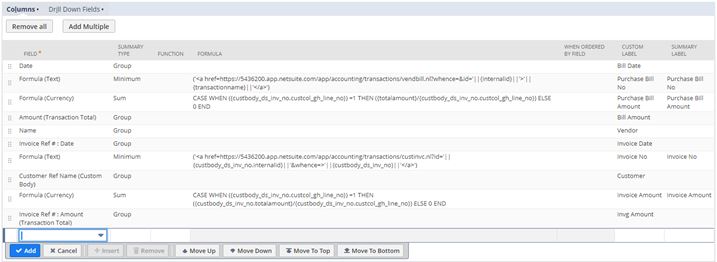

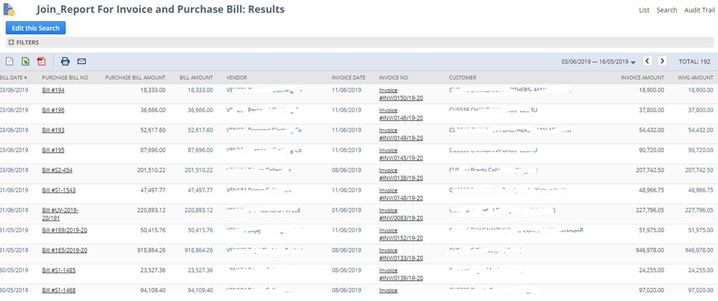
 “NS Success” is the NetSuite Consulting Practice of Dhruvsoft Services Private Limited – a leading NetSuite Solution Provider Partner from India – providing services worldwide …
“NS Success” is the NetSuite Consulting Practice of Dhruvsoft Services Private Limited – a leading NetSuite Solution Provider Partner from India – providing services worldwide …