When a customer makes an advance payment for an order, you can record the amount received as a Customer Deposit. These payments are recorded in your general ledger as a liability until the goods are actually delivered and do not affect the customer’s accounts receivable balance.
When the order is filled, the deposit is applied against the invoice and the liability is cancelled out.

How to enable Customer Deposits in NetSuite?
To record customer deposits and apply them to invoices, you must use the Accounts Receivable (A/R) feature. To enable A/R, go to Setup > Company > Setup Tasks > Enable Features, and click the Accounting subtab. Check the “A/R” box and click Save.
When you modify A/R, a new account book account referred to as customer Deposits is automatically created. This account tracks every deposit and other Current Liability.
Record prepayments from customers by going to Transactions > Customers > Record Customer Deposits. Then, you can track funds the customer has paid until the goods or services are actually delivered.
Two ways to record a customer deposit in NetSuite
- Creating a Deposit on the Customer Deposit Page
- Go to Transactions > Customers > Record Customer Deposits (Administrator).
- Under Primary Information:
- Select the customer making the payment.
- In the Payment Amount field, enter the currency amount the customer is paying in advance.
- Select the account to deposit the funds to:
- If you select a bank account in the Account field, the funds post to that account directly.
- If you select Undep. Funds, the funds post to the Undeposited Funds account and appear in your deposit list. Under Payment Method subtab, enter the payment information for this deposit.
- On the Relationships subtab, the first contact for the customer is chosen automatically.
- Click Save to create customer deposit.
You can generate a payment receipt for the customer when you record a customer deposit. As soon as an order is completed, you’ll be able to apply a deposit to the invoice.
- Creating a Customer Deposit From the Sales Order
You can settle for deposits directly from the sales orders they’re to be applied to.
Sales orders created with a Sales Order-Invoice transaction form (or orders that use other forms but do not have terms or a payment method specified) have a Create Deposit button that allows you to record a deposit instantly upon saving a new sales order.
Deposits created in this manner are linked to the originating sales order and cannot be applied to other invoices. A read-only Sales Order field on the deposit shows the linked dealings.
When you invoice this rising sales order, the reserved deposit is automatically applied.
Note: You will only use this button for sales orders that haven’t been billed. You can apply multiple deposits to a single order. If the deposit total exceeds the order amount, the excess deposit amount isn’t joined to the original order and might be applied to any invoice.
Customer Deposit Status
When you save a customer deposit, one of the following statuses will be applied to it:
- Unauthorized Payment – this status means that the deposit has not been successful. Possible reasons for this status include insufficient funds in the account, or the card used for the payment is reported lost or stolen.
- Not deposited – this is a successful status, the deposit is being processed but the funds have not yet been deposited.
- Deposited – this status is applied when the funds are deposited.
Customer Deposits Workflow Chart

You will view a customer record and click on the ‘Financial’ subtab to see if the customer has any unapplied deposits recorded. The total amount of unapplied deposits of the customer is shown in the ‘Deposit Balance’ field.
When you have entered a customer deposit, you’ll be able to generate a payment receipt for the customer.
You can apply a deposit against an invoice in one of the following ways:
- Go to Transactions > Customers > Accept Customer Payments > Deposits.
- View a customer deposit record and click the “Apply” button.
NetSuite tracks the date when every deposit is applied to a customer invoice. If you use the Consolidated Payments feature, any deposits made by a customer or its sub-customers can be applied to any of the open invoices in the customer hierarchy. If needed, you can refund a customer deposit using the customer refund form but only open deposits from the customer that are not yet applied.
Need more information?
If you are looking for more information on NetSuite and our services contact us for our NetSuite Managed Support Services.
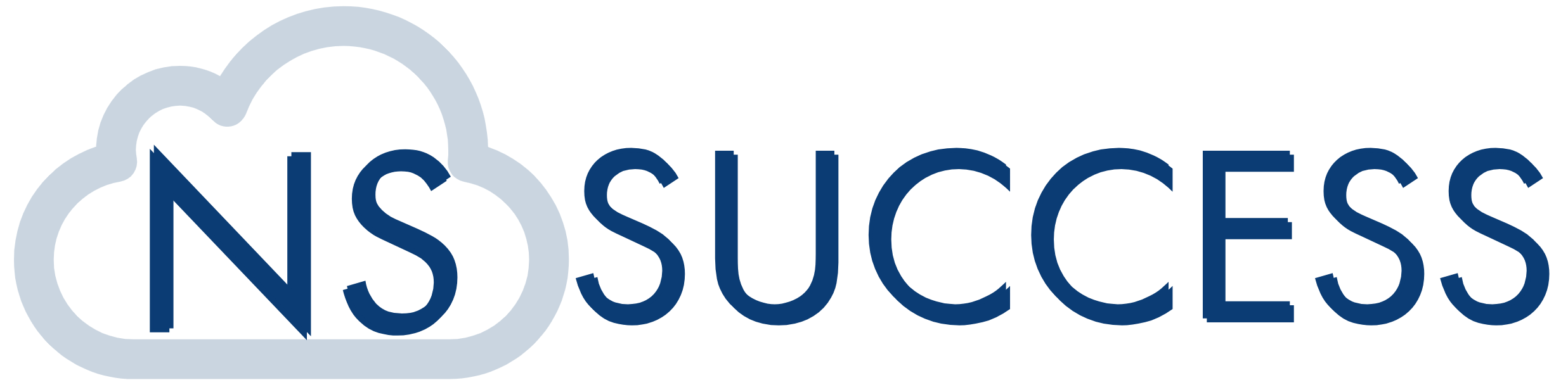
 “NS Success” is the NetSuite Consulting Practice of Dhruvsoft Services Private Limited – a leading NetSuite Solution Provider Partner from India – providing services worldwide …
“NS Success” is the NetSuite Consulting Practice of Dhruvsoft Services Private Limited – a leading NetSuite Solution Provider Partner from India – providing services worldwide …