Are you looking for a solution to dynamically filter the values in the list/record field on one record based on the values selected in the multi-select field which is on different record? In this article, we will be explaining how to use Source & Filtering in Netsuite list fields.
In this post we will be filtering the values in the Preferred State_Invoice field on invoice record that is based on the values selected in the Preferred State field on Customer record.

I. Create a list field called Transport List.
- Navigate to Customization > Lists, Records, & Fields > Lists >New.
- Enter a Name = name of the list(eg:Transport List).
- Enter Transport values(eg:AKR,ANJAN).
- Click Save.
II. Create multiple select fields on Customer records and make “Transport List” the list.
- Navigate to Customization > Lists, Records, & Fields > Entity Fields > New.
- Enter a Label = name of the field (e.g. Preferred Transport_Cus).
- Set the Type as Multi-Select.
- In the List/Record select Transport List.
- Check the Store Value field.
- In the Applies To tab > select the record this custom field should be applied. (e.g. Customer)
- In the Display tab > select the Subtab this custom field will be visible. (e.g. Main).
- Click Save.
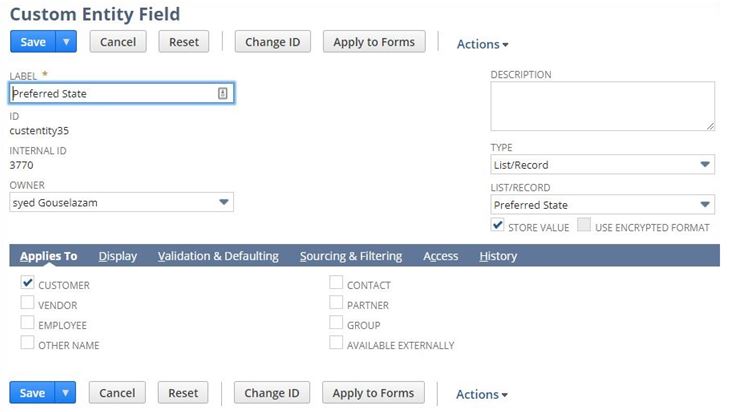
III. Create a List/Record field on Invoice and try to source the field from the field you created on customer records.
- Navigate to Customization > Lists, Records, & Fields > Transaction Body Fields >New.
- Enter a Label = name of the field (e.g. Preferred Transport).
- Set the Type as List/Record.
- In the List/Record select Transport List.
- Uncheck the Store Value field.
- In the Applies To tab > select the record this custom field should be applied. (e.g. Salesorder)
- In the Display tab > select the Subtab this custom field will be visible. (e.g. Main).
- In the Sourcing & Filtering tab > Source List = Customer and Source Filter By =Preferred Transport_Cus.
- Click Save & Apply to Forms.
- Select the Invoice form and check the Show field.
- Click Save.
IV. Create a Customer name called Royal Garments and select the Preferred transport multiple values on the field called Preferred Transport_cus.
- Navigate to Lists>Relationships>Customers>New.
- Enter a Company Name = name of the field (e.g. Royal Garments).
- Select the Preferred transport values on field Preferred Transport_cus(e.g.AKR,ANJAN,ARCO).
- Click Save.
V. Now Open the royal garments customer record and go to the actions(like ‘+’) click on invoice it will open like below i have given snapshot.
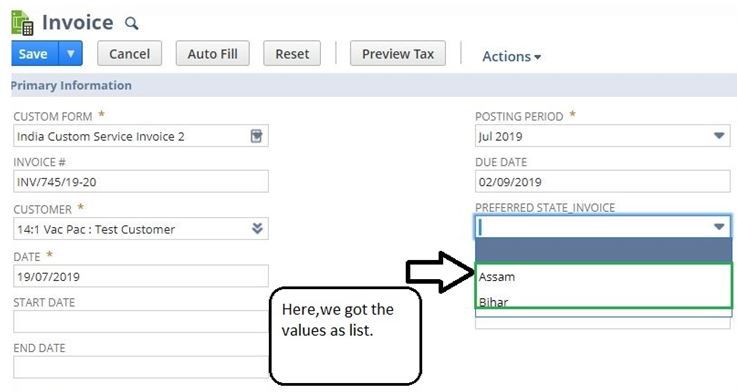
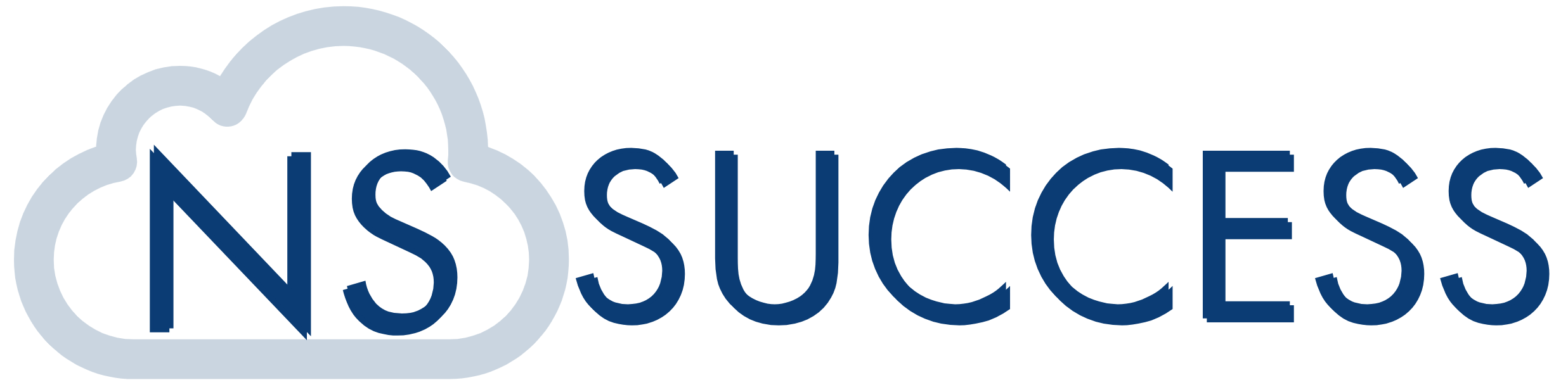
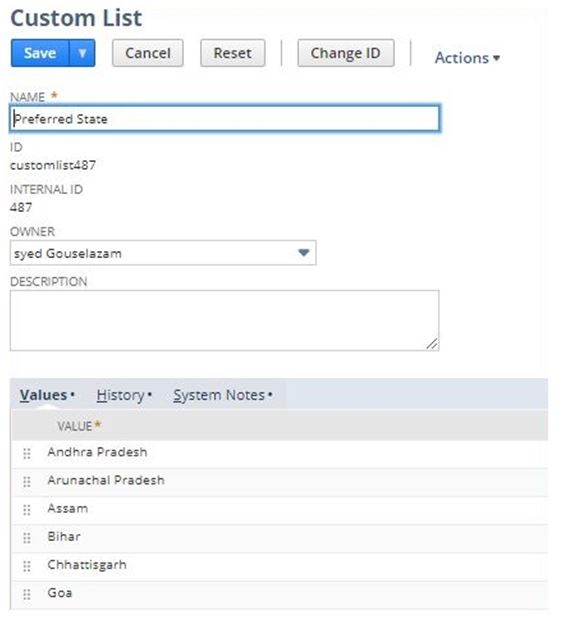
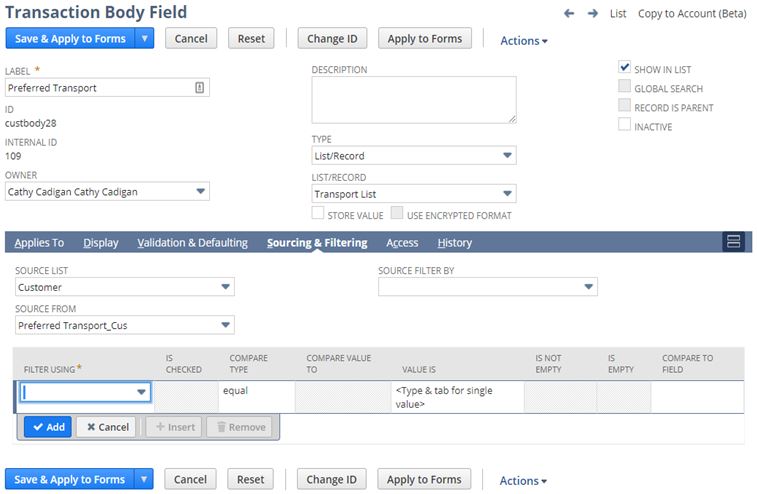
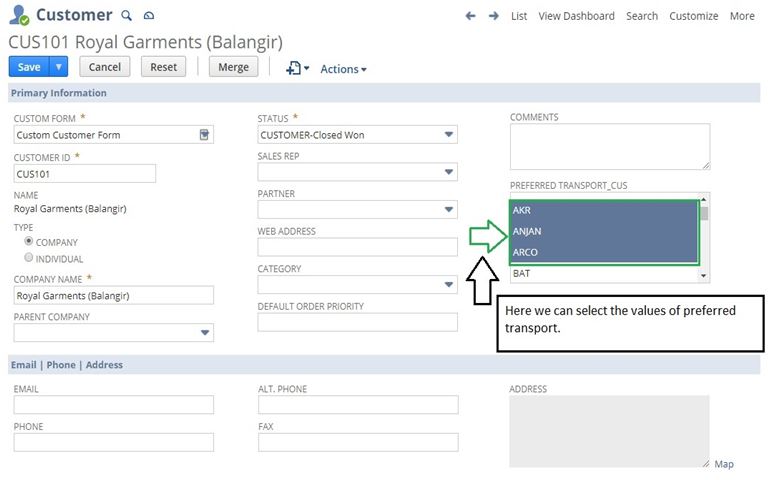
 “NS Success” is the NetSuite Consulting Practice of Dhruvsoft Services Private Limited – a leading NetSuite Solution Provider Partner from India – providing services worldwide …
“NS Success” is the NetSuite Consulting Practice of Dhruvsoft Services Private Limited – a leading NetSuite Solution Provider Partner from India – providing services worldwide …